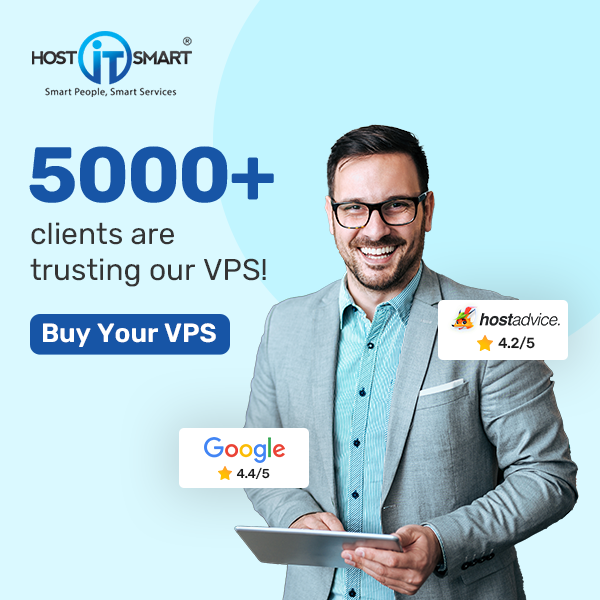Configuration of DNS (Domain Name System) records is one of the most important aspects of managing your website. It plays a crucial role in translating human-readable domain names into IP addresses and directing web traffic to the correct server.
In this article, we will go through the step-by-step procedure on how to add and edit DNS records in the Plesk panel.
Let’s get started!
Also Read: How to Add Parked Domain in the Plesk panel?
Steps to Add DNS Record in Plesk
1. Log in to your Plesk panel by entering your credentials.

2. Once you log in, navigate to the ‘Websites & Domains’ tab.

3. Find the ‘Hosting & DNS’ option.

4. Click on ‘DNS’

5. After that, a new page will open. Click ‘Add Record’ on that page to create a new record.

To Add an NS Record, Follow the steps below:

- Select Record type: NS
- Domain name: It is typically the subdomain or blank for the main domain.
- Name server: ns1.yourdomain.com
After entering the required details, click the ‘OK’ button to save the changes.

To Add an A Record, Follow the steps below:

- Select Record Type: A
- Domain Name: Enter the subdomain or leave it blank for your root domain.
- IP address: Enter the IPv4 address to which the domain or subdomain should point.
After entering the required details, click the ‘OK’ button to save the changes.

To Add an MX Record, Follow the steps below:

- Select Record Type: MX
- Mail Domain: Leave it blank
- Mail exchange server: You must specify the mail server’s hostname or IP address.
- Specify the priority of the mail exchange server: You have to assign a priority value. Note: Lower value numbers indicate higher priority.
After entering the required details, click the ‘OK’ button to save the changes.

Also Read: How to Create an Email Account in Plesk?
Steps to Edit DNS Records in the Plesk
1. Navigate to the ‘Websites & Domains’ tab.

2. Now, you have to find the ‘Hosting & DNS’ option.

3. Click on the DNS tab.

4. Find the DNS record that you require to edit.

5. Select the record and click on the blue link to modify the necessary information, such as IP address.

After you have made the required edits, click ‘OK’ to apply the changes.

It is required to ensure that DNS changes are made carefully for avoiding disruptions to your website’s functionality. If you have a doubt, it is advised to consult with your hosting provider.