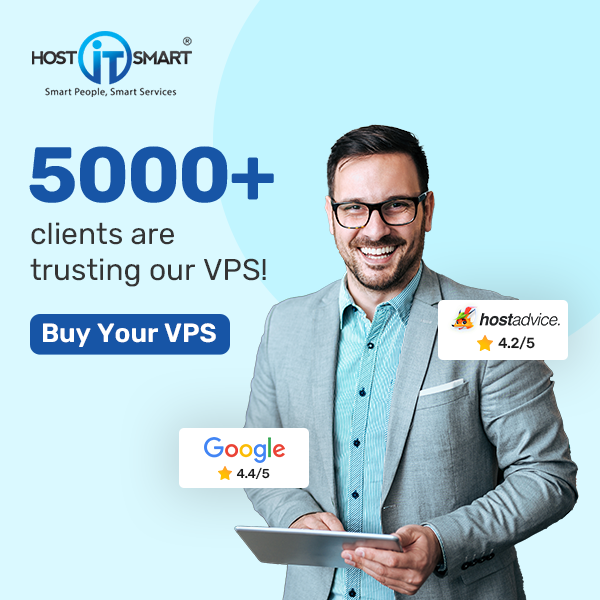You can create custom mail filters from Cpanel -> Mail -> E-mail Filtering.
UserLevel filtering
Step 1. To access the user level filtering menu, click on the User Level Filtering icon on the main screen of your cPanel interface.
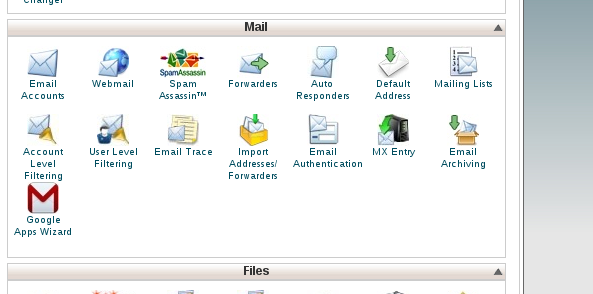
Step 2. Click on Manage Filters next to the account for which you wish to add filters.
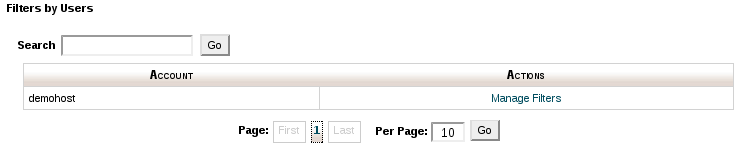
Step 3. To add a filter, click on Create a new Filter.
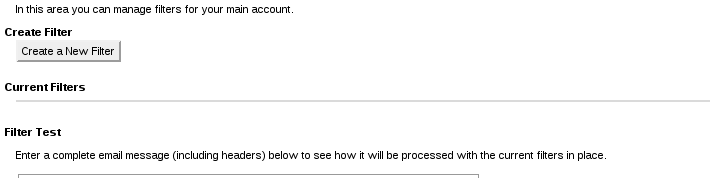
Step 4. In the Filter Name field type in a unique name for the filter.
Step 5. From the Rules options you should choose the rules a mail should match in order to be filtered.
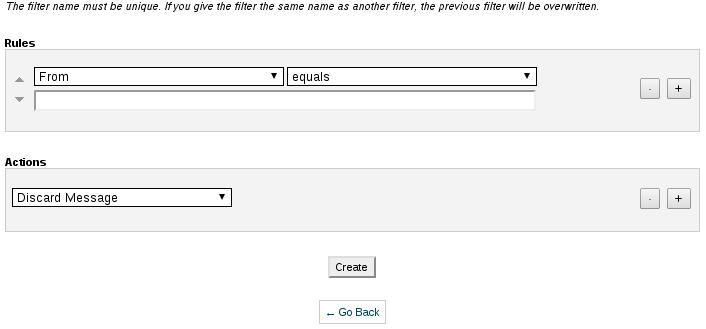
Step 6. From the Actions drop-down menu you should choose what action should be performed when a mail matches a rule in the filter.
Step 7. To enable the filter, click on create
Account level filtering
Account level filtering is the same as user level filtering, with the only difference that the filters created here are applied globally for the whole cPanel account.
Type a message in the Filter Test box and click on Test Filter to see where the message will go. Use the word(s) from your filter(s) in this message to test if they work