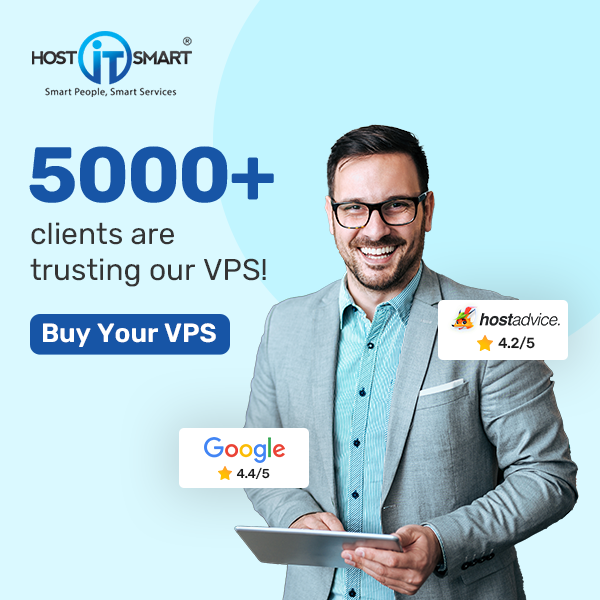You will see the following like screen.
Username: root
Password: your root password
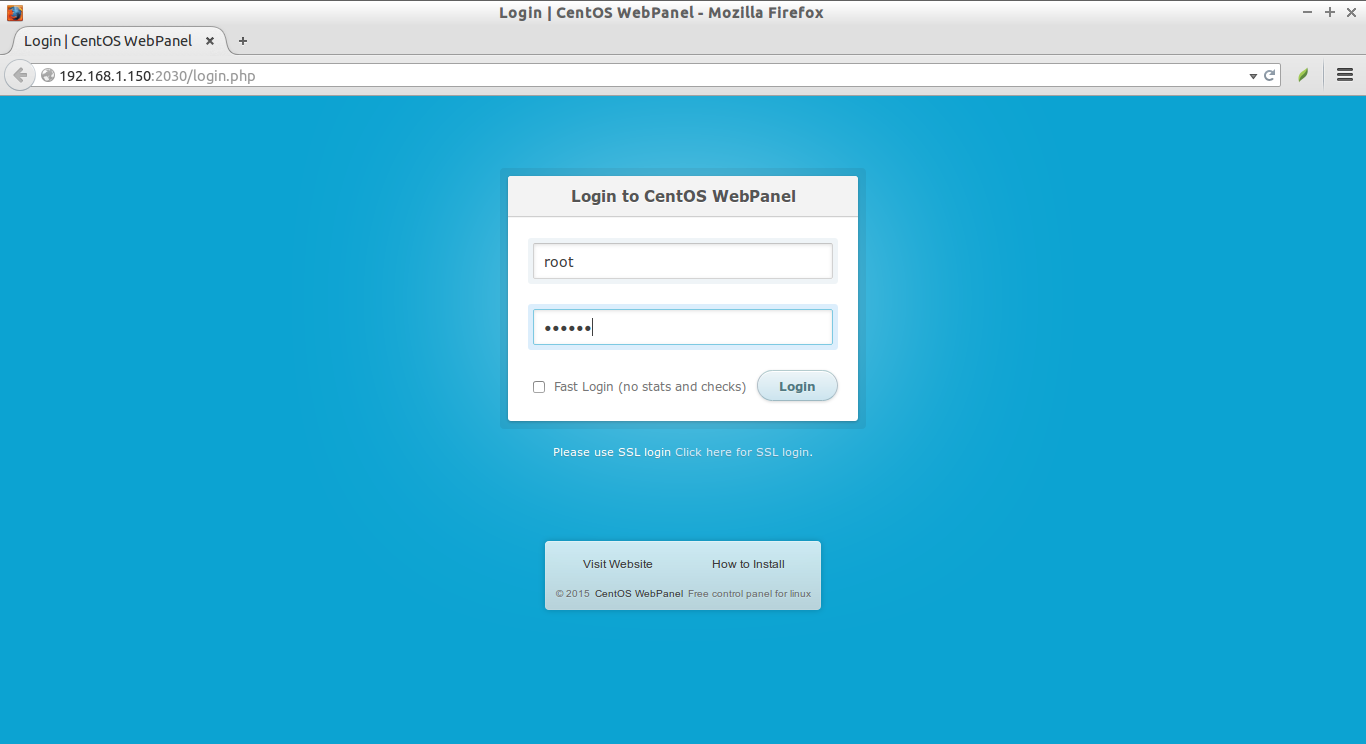
This is how CWP dashboard will look:

Congratulations! CWP has been Configured.
CWP Basic Configuration
Next, we have to do couple of things such as:
1. Setup nameservers
2. Setup shared ip (must be your public IP address)
3. Setup at least one hosting package (or edit default package)
4. Setup root email, etc.
Setup nameservers:
To setup nameservers, go to DNS Functions -> Edit nameservers IPs.

Set your nameservers and click Save changes button.

Setup Shared IP And Root mail ID:
This is important step to host websites on your host. To setup shared IP, go to CWP Settings -> Edit settings.

Enter your Static IP and Email ID, and Click Save settings button.

Now, CWP is ready to host websites.
Setup hosting package:
A hosting package is nothing but a Web hosting plan that consists of allowed diskspace, bandwidth, no of FTP accounts, no of email ids, and no of databases etc. You can setup any number of web hosting plans as your wish.
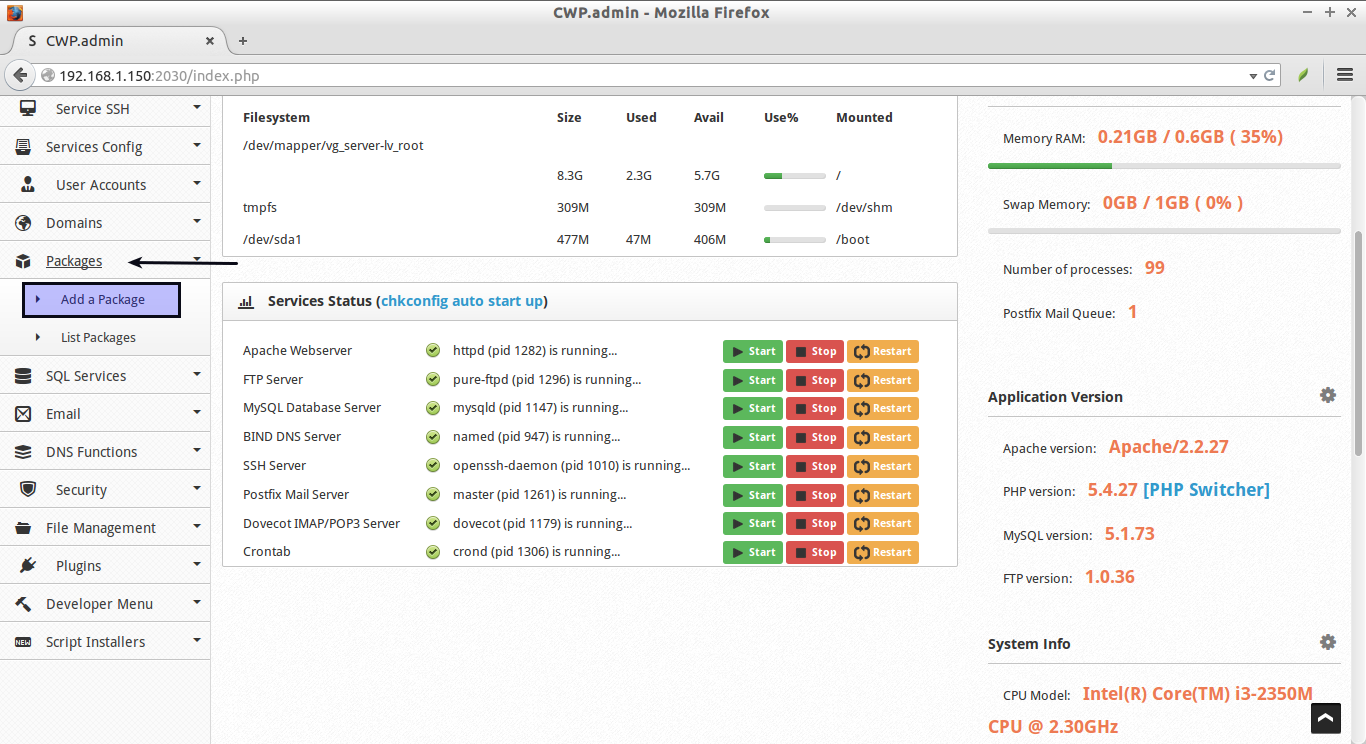
Enter the name of the package, amount of Diskquota/RAM allowed, FTP/Email accounts, Databases, and subdomains etc. Click Save settings button to create the web hosting plan.

Now, CWP is ready to host your domains.
Adding Domains:

Now, let us add a new domain.

Conclusion
In this tutorial, we have seen how to configure CentOS Web Panel to create a simple web hosting environment. CWP is very simple to install and use. Even a novice user can create a basic web hosting server in a couple of hours. Also, CWP is completely free to use and open source. Give it a try!
You can find the more details about CWP in the CentOS Web Panel Wiki page.
Thank you for contacting HostITSmart!