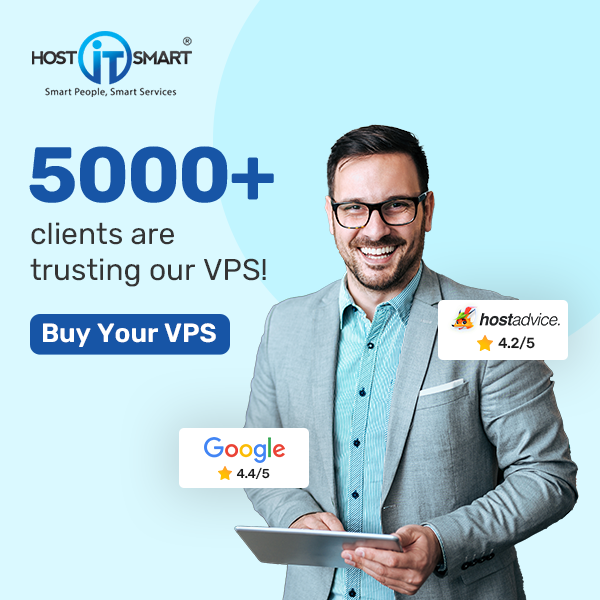Introduction
Looking to add a subdomain in the Webuzo panel with an enduser access?
Well, you can easily add subdomains in Webuzo’s user-friendly interface. This detailed article will walk you through the step-by-step process of adding a subdomain with end-user access.
Also Read: How to Add a Domain in Webuzo With End-user Access?
Steps to Add Subdomain in Webuzo Panel With Enduser Access
➔ Login to Webuzo Panel.
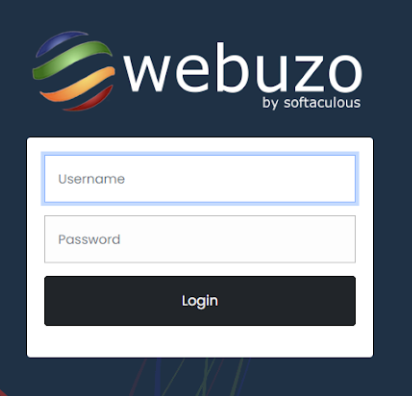
➔ After logging in, locate the ‘Domain’ section in the panel.

➔ In that section, click on ‘Add Domain’

➔ A new page will open with the form in which you have to filled the required details:

❖ In the ‘Domain Type’ dropdown list, you have to select a domain as a ‘Subdomain’.

❖ In the ‘subdomain’ field, add the subdomain you require. For an example: blog.example.com

❖ In the ‘Domain Path,’ the name you kept in the subdomain will appear in the path & panel will create a separate folder in which you can keep your files in the subdomain.
❖ If you want to issue a Let’s Encrypt SSL certificate to your subdomain, check the box ‘Issue Let’s Encrypt certificate’.

➔ Once you add all the details, just click on the ‘Add Domain’ to complete the process of adding your subdomain.

That’s it; your subdomain has been successfully added!
You can check the added subdomain in the panel. For this, you have to return to the main dashboard & click on ‘Manage Domains’ under the ‘Domain’ section.

Also Read: How to Add an Email Account in the Webuzo?
Following these steps can help you easily add subdomains & manage your domains in the Webuzo panel.