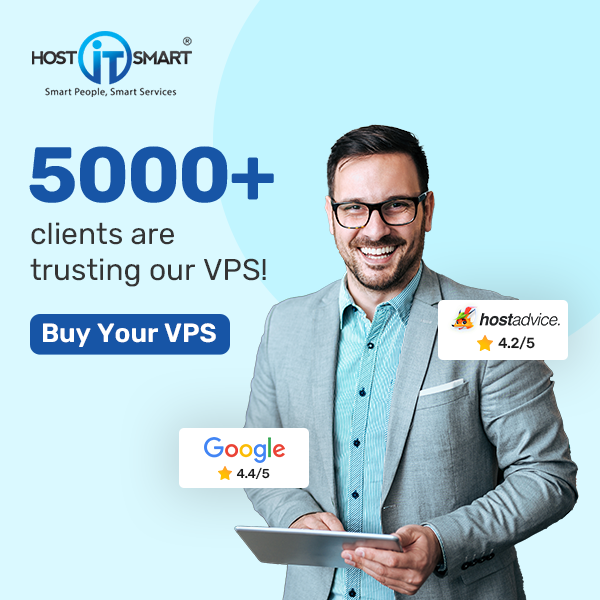How to Fix WordPress White Screen of Death
The white screen of death is one of the most common WordPress errors. In this case, the web browser is only showing a blank white screen without any error message, making it difficult to know the cause behind this error. In addition, this error is especially hard to detect when it affects only specific web pages.
Luckily, there are ways to fix the white screen error. This article will share the most common reasons behind the WordPress white screen of death issue.
Once you know the specific cause behind this error, we will explain seven methods to fix it. Then, we will share some tips to prevent this WordPress blank page issue from happening again.
Why Do You Get the WordPress White Screen of Death Error?
Some of the most common reasons behind a WordPress white screen of death error are:
- No space left. The website’s PHP scripts have exceeded the memory limit or the maximum execution time.
- Incompatible plugins. Poorly coded or outdated WordPress plugins often show this white screen of death on visitors’ browsers.
- Wrong themes. The active theme is not suitable for the WordPress website’s version.
- Corrupted files. Mistakes in coding for core files, such as functions.php, wp-config.php, and .htaccess, can corrupt a site and make it unresponsive.
How to fix the WordPress White Screen of Death
Before you get started, it’s important to back up your content. That’s because when you edit core WordPress files, you risk breaking your site.
If you can access your dashboard, you can simply install a backup plugin like Jetpack Backup to quickly and securely save your data. You’ll then be able to restore these files if anything goes wrong.
Alternatively, since the WSOD can lock you out of the admin area, you may need to manually back up your site instead. You can do this using an FTP client. Once you’re finished, it’s time to troubleshoot the White Screen of Death!
1. Clear your browser cache
Your browser’s cache stores versions of your site so it can quickly reference and load it again in the future. But if it becomes out of date, this can also occasionally result in a WSOD.
This one is pretty simple to solve. All you’ll need to do is clear your browser’s cache. This ensures you’re seeing the latest version of your website.
To do this, navigate to your browser settings. In Google Chrome, you’ll need to click on the three dots in the top-right corner and select More Tools → Clear Browsing Data:
This will take you to a page where you can clear your browsing history, cookies, and other site data. You can also choose to delete cached images and files.
If you also have a WordPress caching plugin installed, you might consider clearing its cache as well. Although the steps will vary depending on your plugin, you’ll need to find its settings and “purge” the cache.
As an example, you can clear the cache in the LiteSpeed Cache plugin by clicking on its icon at the top of the page. Then select Purge All.
If you have a hosting plan that enables caching, you can clear your cache using your control panel. This can be an effective option, especially if you’re unable to access your admin dashboard.
2. Disable all active plugins
The White Screen of Death can be the result of plugin conflicts. To solve this issue, you should disable any active plugins and reactivate them one by one. This process will help you pinpoint the plugin that’s causing the error.
If you can access your dashboard, simply go to the Plugins page and select all active plugins using the Bulk Actions feature. Then select Deactivate, followed by Apply.
Next, check to see if this resolved the WSOD. If so, reactivate each plugin one at a time. After each activation, check to see if the problem has returned. This will allow you to match the error to a specific plugin.
Once you find the problem plugin, you can delete it and download a different tool with similar functionality. If you want to keep the plugin, consider reverting it to a previous version. Using a tool like WP Rollback, you can return plugins to older iterations.
If the White Screen of Death prevents you from logging in to your dashboard, you’ll have to take a different approach. When this happens, you’ll need to disable plugins using a file manager or File Transfer Protocol (FTP) client.
With cPanel, you can access and edit your site files using the login information from your hosting provider. Then find the wp-content folder within the public_html folder.
Next, locate the plugins folder. Rename it “plugins-disabled”:
Then try to log in to your WordPress dashboard. If disabling the plugins solves the WSOD, you’ll need to reactivate them one by one to target the source of the problem.
3. Replace your theme
Your active theme could also be incompatible with one or more plugins due to conflicting software. To see if this is causing the WSOD, consider replacing your current theme with a default theme.
To do this, go to your dashboard and select Appearance → Themes. Then search for a default WordPress theme.
Once you find a default theme, install and activate it. After that, reload your website to see if this resolved the WSOD.
If the White Screen of Death locks you out of the admin area, you won’t be able to go through this process. As an alternative, you can install a default theme using cPanel or an FTP client.
Deactivating your theme is very similar to deactivating plugins. In your wp-content file, find the Themes file. Rename it “themes-disabled”:
This should automatically revert your theme to the latest default version you have installed on your website.
If you don’t have any default themes installed, you’ll have to manually install one. Start by finding a default theme in the WordPress Theme Directory. Then download it as a .zip file.
In cPanel or an FTP client, upload this .zip file to the Themes folder.
When using cPanel, extract the .zip file in the same folder. For an FTP client, you can skip this step.
Whether you use cPanel or an FTP client, the last step is to activate the default theme. To do this, log in to your WordPress dashboard and navigate to Themes. Then activate the default option you just installed.
4. Enable debug mode
Even after attempting the previous solutions, you might still see the White Screen of Death on your WordPress site. Since this error won’t display a cause, you may want to switch on debug mode to identify the specific issue.
To activate debug mode, you’ll need to edit your site’s wp-config.php file. Since this handles your site’s base configuration details, it’s important to back up your site content before you get started.
After creating your backup, open a file manager like cPanel or an FTP client. Next, find the wp-config.php file, which will be in the public_html folder.
If you’ve used debug mode before, find this line of code:
define( 'WP_DEBUG', false );Then, simply change “false” to “true.”
If you don’t see this line of text already, copy and paste this code into the wp-config.php file instead:
// Enable WP_DEBUG mode
define( ‘WP_DEBUG’, true );
// Enable Debug logging to the /wp-content/debug.log file
define( ‘WP_DEBUG_LOG’, true );When you reopen the web page with the WSOD, it should now display new error and warning messages. This will give you further information about why the WSOD happened and what file it originated from.
5. Adjust your server’s memory limit
One of the most common reasons for the White Screen of Death is memory limit exhaustion. This happens when your PHP scripts are draining the maximum memory allocated from your web host. To resolve this problem, you’ll need to increase the memory limit.
Similar to debug mode, memory limits can be adjusted using your website’s wp-config.php file. You can access this file by signing in to cPanel with your hosting provider.
After you access cPanel, go to public_html → wp-config.php. In this file, find the line that says “That’s all, stop editing! Happy publishing.” Add this line of code right before it:
define( 'WP_MEMORY_LIMIT', '64M' );This will increase your WordPress PHP memory limit to 64MB. Once you’re finished, save your changes.
Then go back to your website and see if the WSOD is gone. If not, you can repeat the process to increase the memory limit even more. Keep in mind that most hosting providers will have a maximum memory limit, especially if you’re on a shared plan.
If this doesn’t add enough memory, you may need to hire a developer to look for the plugins that are using too many resources. Alternatively, your hosting provider can give you resource and SQL logs for your site, which you can use to pinpoint the area that is exhausting your memory limit.
6. Restore a backup
One of the most common causes of the WSOD is simply user error. Even experienced developers can make mistakes when editing code. And a simple typo can lead to serious issues.
If you can’t find the flawed line of code, you can restore a previous version of your website. This can be much easier than trying to troubleshoot the cause.
Jetpack Backup is a powerful tool that saves everything you do on your site in real time. So if you encounter a WSOD, you can just revert the site to a previous version.
When you need to restore a backup, log into your WordPress.com account and navigate to Jetpack → Backup.
Simply find the one that you want to restore, then click on Restore to this point. This can undo any recent changes you made while coding.
7. Resolve auto‑update failures
Sometimes, WordPress can fail to finish updates, especially if the server times out. Usually, this resolves itself, but it can occasionally cause the White Screen of Death.
When your website uses automatic updates, WordPress will put your site into ‘maintenance mode’ during the update process. Occasionally, your site can get stuck in maintenance mode. If there’s a compatibility issue, you’ll need to manually fix it.
To do this, first, go to your root directory. You can either use your hosting provider’s cPanel account or access your website files through an FTP client.
Open the public_html folder. In the list of options, check to see if there’s a .maintenance file.
WordPress usually uploads this file during updates, and then deletes it when they’re finished. If you see a .maintenance file, select it and delete it.
Then reload your website. If the upload was successfully completed before the error, your site should be back up and running.
8. Check your WordPress file permissions
Although your file permissions may be causing the WordPress White Screen of Death, it’s best to try this fix as a last resort. Without the right experience, you can accidentally create vulnerabilities that lead to hacks.
Still, changing your file permissions can be useful when all else fails. To get started, go to your File Manager. Then, open the public_html folder and select the wp-admin, wp-content, and wp-includes folders.
Right-click on your selection and find Permissions. This will open the file permissions information for your website.
Here are some basic things to keep in mind when altering file permissions:
- Folders should have a value of 775 or 755.
- Files should have a value of 664 or 644.
- The wp-config.php file should have a value of 660, 600, or 644.
For your selected files, set their numerical value to 755. Then, make sure the Recursive button is checked.
After updating permissions for those files, continue to select every file in your root directory. Then right-click again to view the file permissions.
This time, make sure the numerical value is set to 644. After you update your file permissions, check to see if the WSOD is gone.