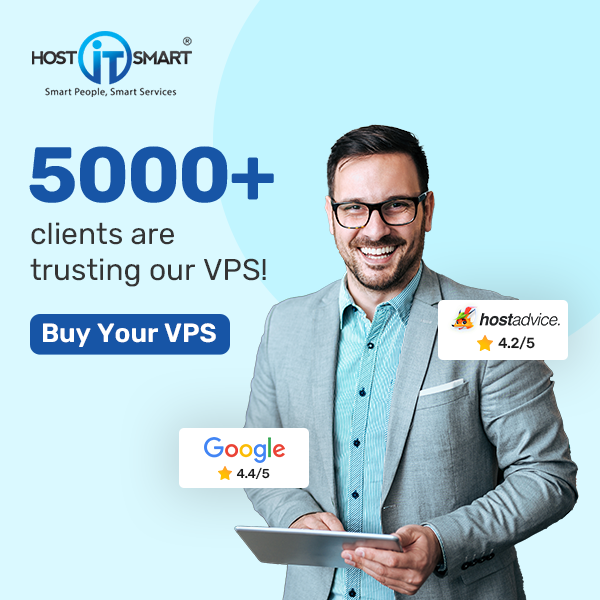Let’s get started with the process of creating a database!
Also Read: How to Add Parked Domain in the Plesk panel?
Steps to Create a Database in the Plesk Panel
➔ Firstly, you have to log in to the Plesk panel.

➔ Open the ‘Website & Domains’ menu from the left column of the Plesk panel.

➔ Click the domain name for which you want to create a database.

➔ Navigate to the ‘Files & Databases’ section and click on the ‘Databases.’

➔ Click the ‘Add Database’ button.

➔ Enter the name of your database in the ‘Database name’ box

➔ Ensure the ‘Create a database user’ tick box is enabled.

➔ Enter the username of the database in the ‘Database username’ box.

➔ Set a password for the database and confirm it, or choose ‘Generate’ for an automatically generated strong password.

➔ Click the ‘OK’ button to create the database.
Also Read: How to Create an Email Account in Plesk?
That’s it, your database has been created in the Plesk panel!