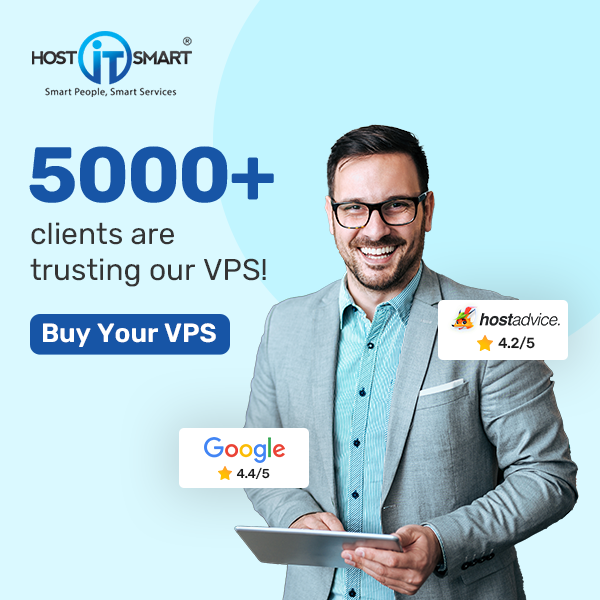Let’s Encrypt SSL certificates have become an increasingly popular choice due to their ease of acquisition. By integrating Let’s Encrypt SSL certificates into your Webuzo Panel, you can enhance the website’s security while ensuring encrypted communication between your web server and your visitors’ browsers.
In this detailed guide, we will walk you through the step-by-step process of installing the Let’s Encrypt SSL certificate in the Webuzo Panel in case of enduser access.
Let’s get started!
Also Read: How To Change The Root Password Of Webuzo Control Panel?
Steps to Install Let’s Encrypt SSL Certificate in the Webuzo Panel
➔ Login to Webuzo Panel.

➔ Once logged in, In the Webuzo Dashboard, navigate to the ‘SSL’ section

➔ In that section, click on the ‘Automatic SSL.’

➔ In that section, you will see a list of domains associated with your Webuzo Panel.

➔ You have to select the domain on which you want to install the Let’s Encrypt SSL certificate by ticking the checkbox beside.

➔ Click on the ‘Install’ button to initiate the certificate issuance process.

Also Read: How to Add Subdomain in Webuzo With Enduser Access?
That’s it! Webuzo Panel will communicate with Let’s Encrypt servers to generate and install the SSL certificate for your selected domain.